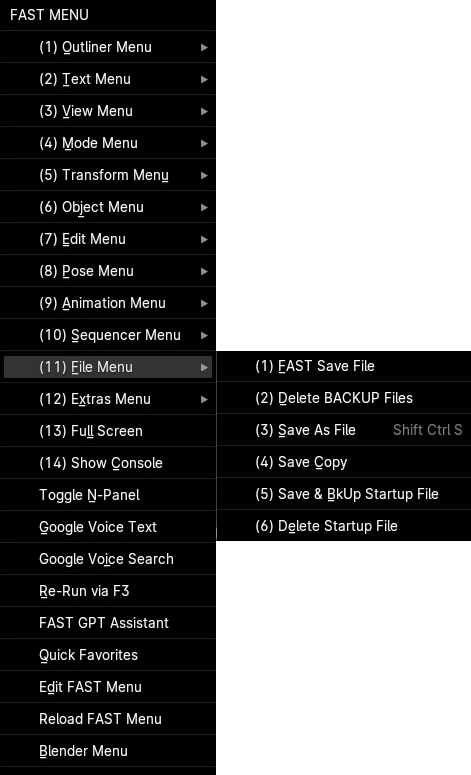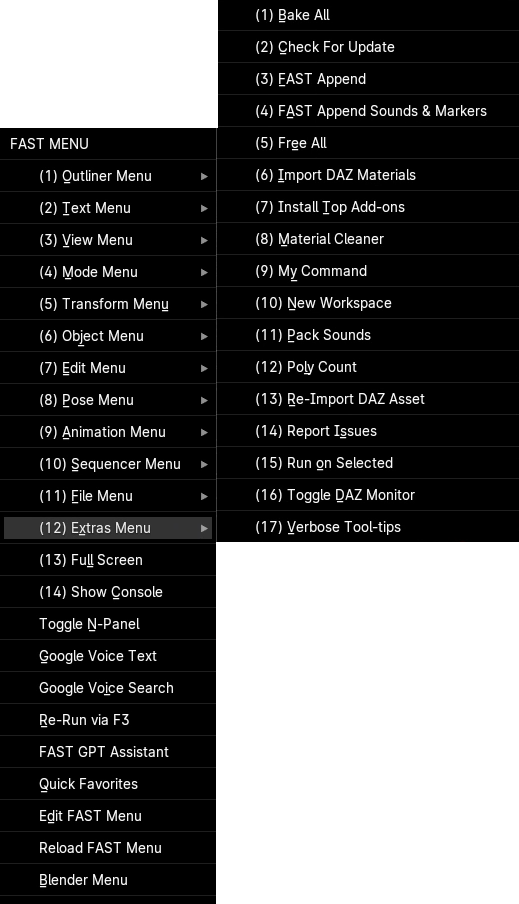Better Menus!!
Render Viewport Menu:
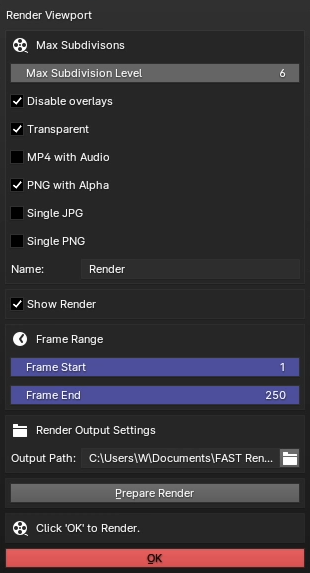
Maximum Subdivision Level: Set the highest subdivision level directly from the panel for detailed mesh smoothing.
Disable Overlays: Temporarily turn off viewport overlays for a clearer view while rendering, affecting only the render output, not the viewport display.
Parent Disable Transparency: Deactivate transparency effects in the final render without changing viewport visibility.
MP4 with Audio: Choose this setting to render your project as an MP4 file, including audio tracks.
PNG with Alpha: Select this option for renders that require transparency, outputting as a PNG file with alpha channel.
Single JPG: Opt for a single-frame JPEG render, ideal for still images.
Single PNG: Choose to render a single-frame PNG, useful for still images with retained quality.
Name: Specify the name of your render, customizing how the output file is identified.
Show Render: Displays the render result in a separate OpenCV window upon completion.
Frame Start: Set the beginning frame of your render sequence.
Frame End: Specify the ending frame for your render.
Output Path: Designate where your rendered files are saved, defaulting to a “FAST Render” folder for easy access.
Prepare Render: (Test Feature) Initiates a render preparation mode, disabling and then re-enabling objects sequentially to optimize the rendering process.
OK: Begins rendering your scene with ‘Viewport Render’ or ‘Viewport Render Animation’. As EVEE is a real-time rendering engine, this is practically the same as EVEE render.
Adv. Local Mode Menu:
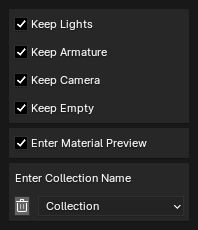
Keep Lights: Ensures all lighting elements remain active.
Keep Armature: Maintains armature visibility and functionality.
Keep Camera: Retains camera positioning and settings.
Keep Empty: Keeps empty objects visible.
Enter Material Preview: Automatically switches to material preview mode, for easy material editing in the biggest scenes.
Enter Collection Name: Allows specification of a collection to apply Advanced Local Mode to.
Show Active Menu:
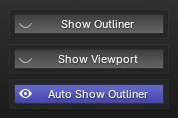
Show Outliner: Displays selected item in the Outliner when clicked, interfacing with the “Show Active” button on the header. Click with an object selected to show it in the Outliner.
Show Viewport: Focuses viewport on selected Outliner item, also linking to the “Show Active” button. Click with an object selected to view it in the viewport.
Auto Show Outliner: Automatically syncs Outliner selection with viewport activity, functioning independently of the “Show Active” button.
A Multi-Level Context Menu!!
The FAST Menu elevates Blender with over 150 functions, Toggles effortlessly between the Blender menu and the FAST menu so you always have access to the default menus. It’s fully customizable, allowing the addition of any operator to the menu with real-time no-restart reloading. Features include a Google F3 voice search for quick operator access and functionality to redo operations. Additionally, the Quick Favorites menu is integrated, eliminating the need for keyboard shortcuts. Plus, access GPT directly from the menu for Blender queries…Coming Soon: Auto-GPT (Autonomous GPT) error-free scriptwriting, Almost done!, Note: Every sale goes right back into the Auto-GPT features, which were currently developing, and other improvements on the FAST add-on, the new website and functionality/features that it offers, and other features to improve how epic this add-on is.
Outliner Menu:
Text Menu:
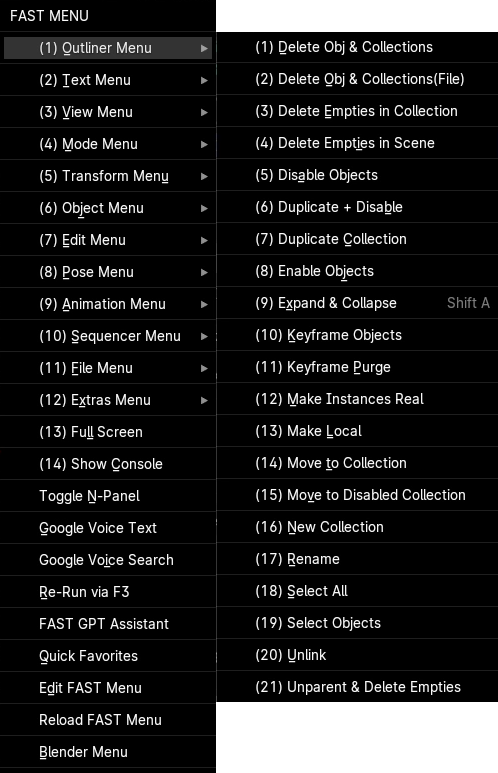
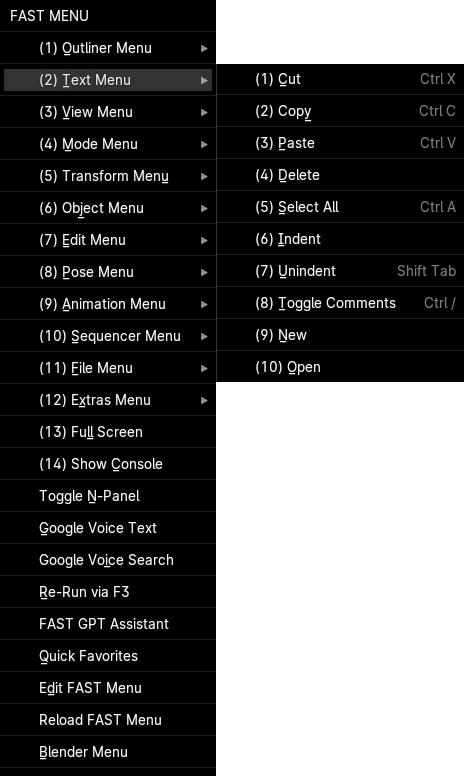
View Menu:
Mode Menu:
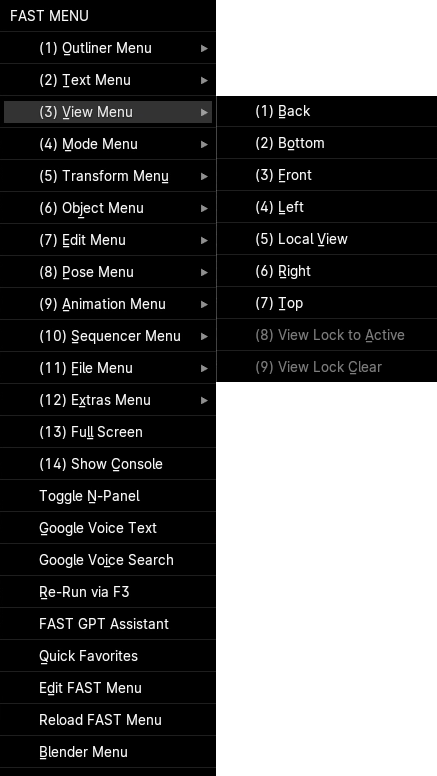
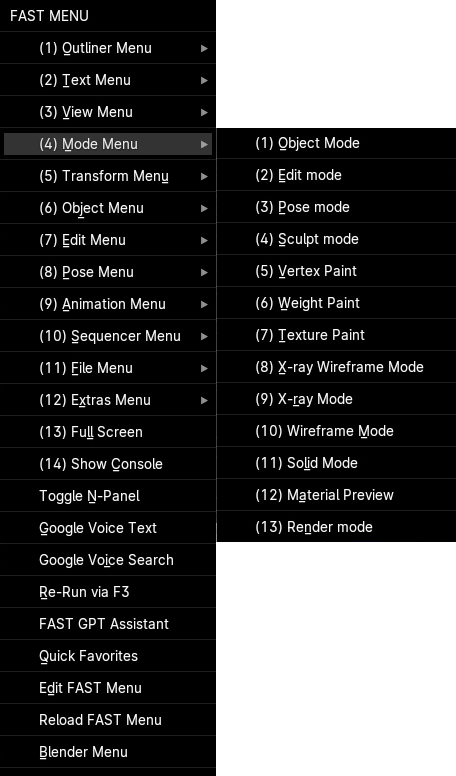
Transform Menu:
Object Menu:
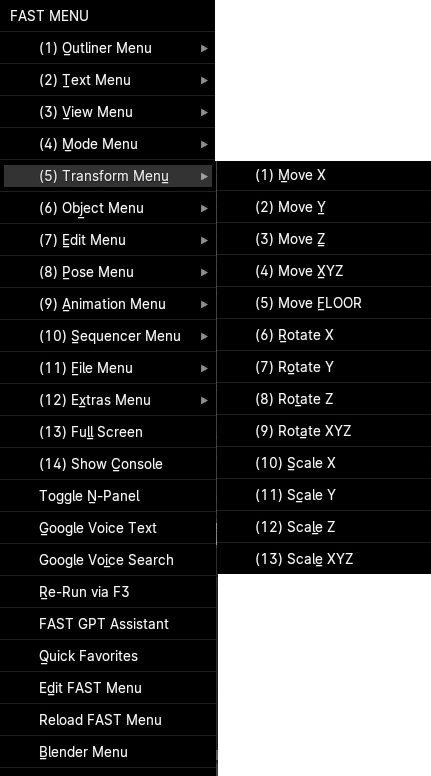
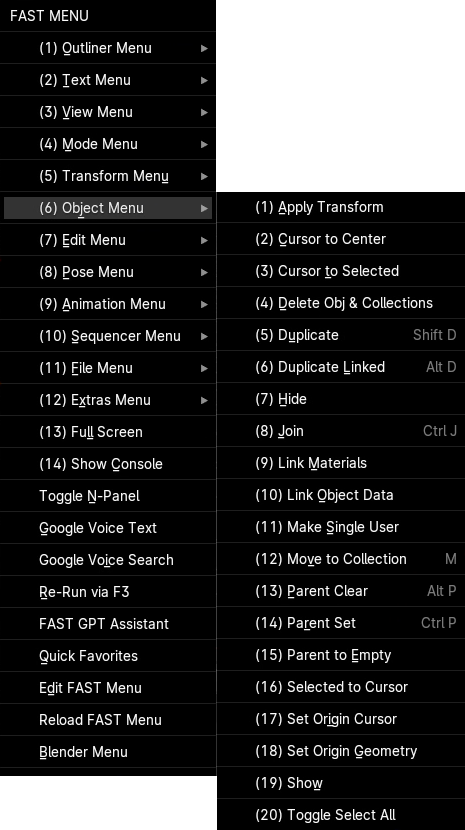
Edit Menu:
Pose Menu:
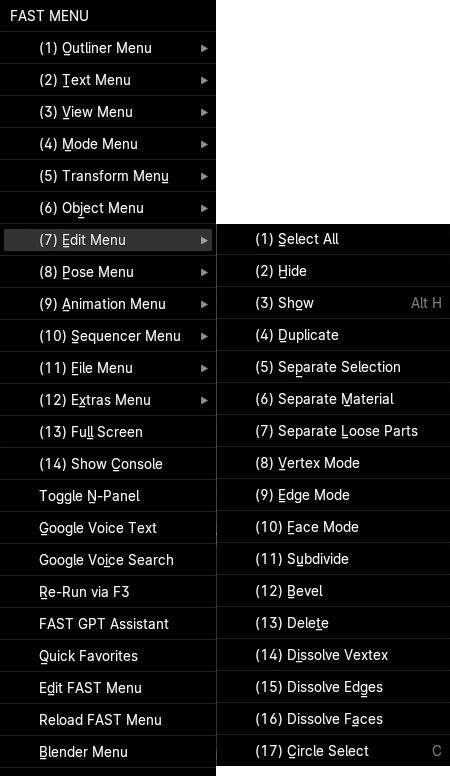
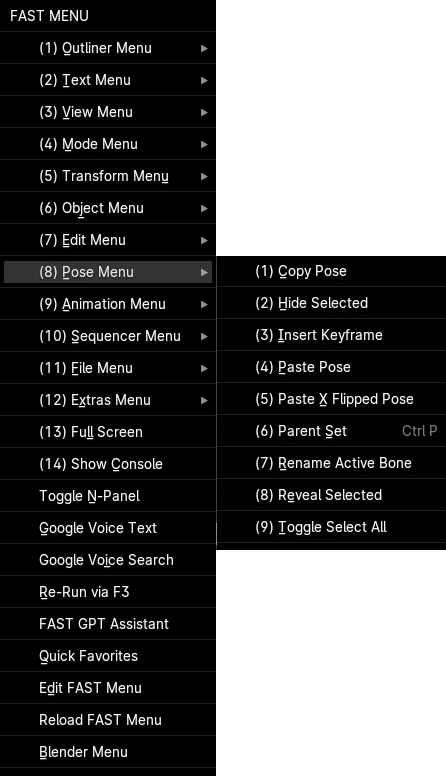
Animation Menu:
Sequencer Menu:
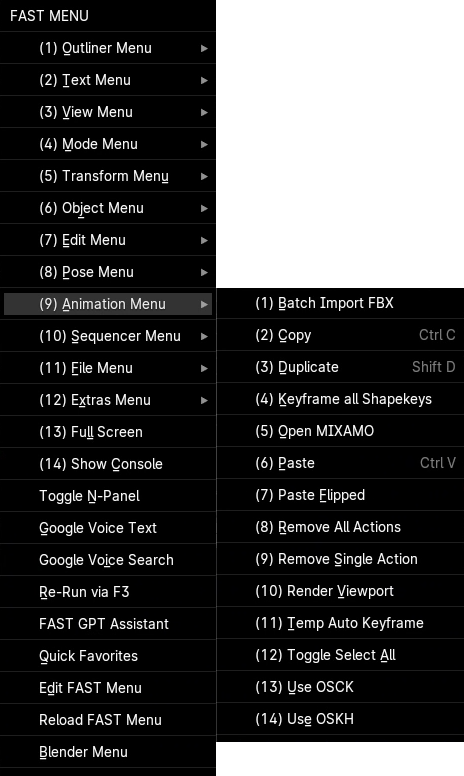
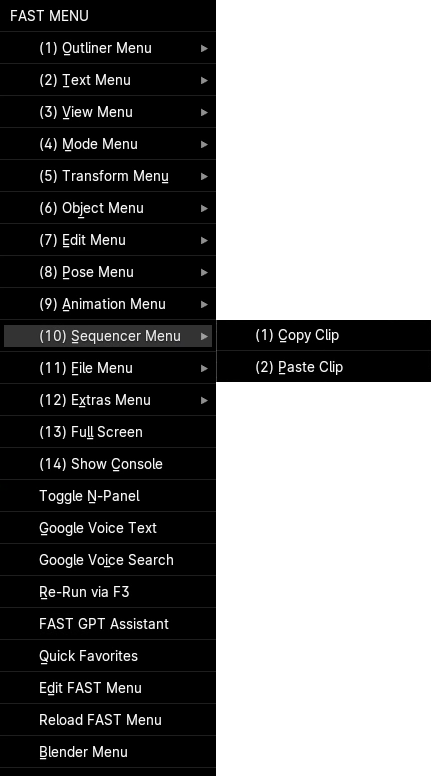
File Menu:
Extras Menu: